EndNote: Working in Word
As you write your papers in Microsoft Word, EndNote will create a "Works Cited" page and will insert proper footnotes or endnotes wherever you like.
As you add each footnote or endnote, EndNote will automatically add this reference to an alphabetized list at the end of the document, which will become your "Works Cited" page. If you delete a footnote, EndNote will delete the corresponding reference in the "Works Cited."

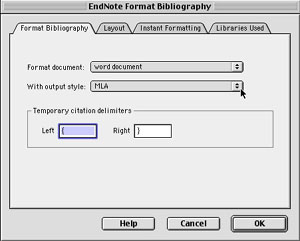 Adding a Footnote:
Adding a Footnote:
- Open the EndNote library and Word document that you want to use.
- In Word, choose Tools/EndNote 6/Format Bibliography and then select an output style (i.e. MLA, APA, etc.). (See sample screen at right.) Click OK.
- Position your cursor where you would like the footnote marker to appear in your Word document and choose Insert/Footnote (as you normally would.) The correctly numbered footnote marker will be inserted and the cursor will appear at the bottom of the page.
- Choose Tools/EndNote 6/Find Citation(s). This will take you to EndNote where you can search through your library for specific words, dates, etc. Search for or select the reference you want and click the "Insert" button. EndNote inserts the footnote, and inserts that reference's bibliographic information at the end of your document in alphabetical order.

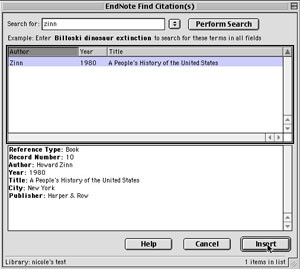 Adding an Endnote: Adding an Endnote:
- Open the EndNote library and Word document that you want to use.
- In Word, position your cursor where you want the citation to appear.
- Choose Tools/EndNote 6/Find Citation(s). In the window that appears, (see sample at right) select and insert the reference that you want to use. EndNote will automatically add each reference to the end of the document as a preliminary "Works Cited" page. If you delete your citation, EndNote will also delete the reference from the "Works Cited."
|
