Step 1: Download the spreadsheet and open it (a.k.a. dealing with macros)
Seems simple enough, but this step can actually be a little confusing. First, download the spreadsheet. (Don't open the spreadsheet in your browser. Save it to your hard drive and then open it.)
Choose one of the following links, depending on your Excel version:
For Excel 2007 or 2010 for Windows (e.g. the Bates computer labs), right click here and choose save as.... (IMPORTANT: If this file is appearing as a ZIP file which cannot be opened in Excel, open this page in Google Chrome or Firefox and try the download again.)
For older versions of Excel for Windows, right click here and choose save as....
Note: Most versions of Excel for Mac cannot use this spreadsheet. I
strongly recommend using a Windows computer. The final online survey
will work with any operating system, however.
You will need to open the spreadsheet in Excel and enable the
macros. When you open the spreadsheet, you will see a warning like this:
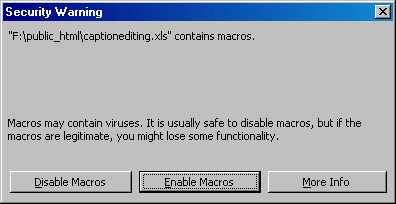
You want to click the Enable Macros
button.
If you do not get this window, you probably got something like
this instead:
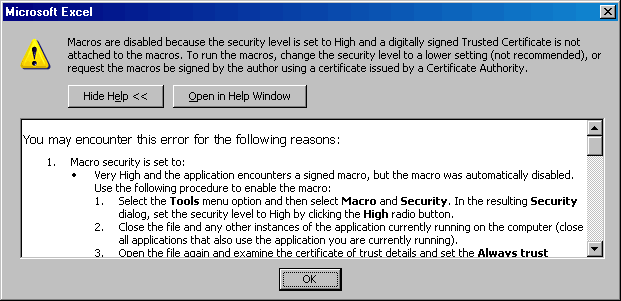
In order to enable macros in this situation, CLOSE THE SPREADSHEET
(File: Close).
Then, in Excel, go to Tools: Macro: Security and change the security setting to Medium,
like this:
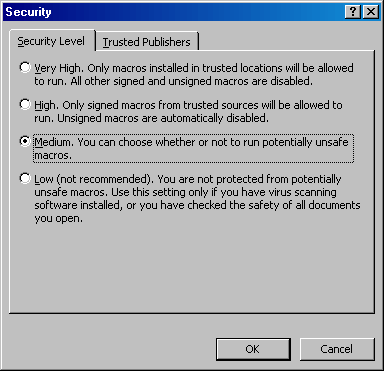
Now try to reopen the spreadsheet.
| Back to the previous step | On to the next step |